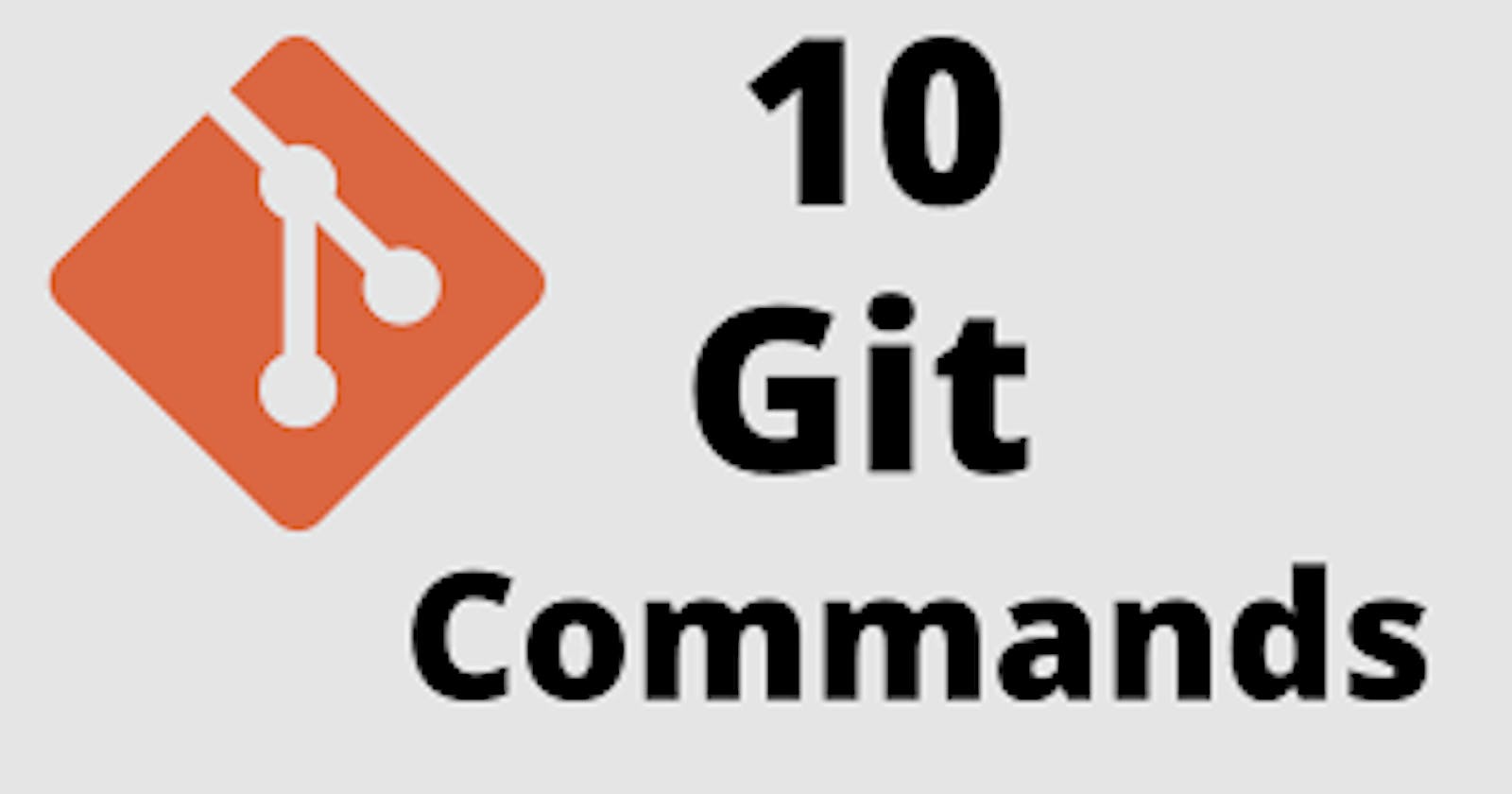An Intro to git and GitHub
Version Control
Version control (sometimes referred to as source control) plays an important role in any development project, including test automation. It is the practice of tracking and providing control over changes made in the source code. And since one of the most common tools used in version control is Git, let’s get to understand some of the most common Git commands.
What are Git Commands?
New to git? Follow the steps below to get comfortable making changes to the code base, opening up a pull request (PR), and merging code into the primary branch. Any important git and GitHub terms are in bold with links to the official git reference materials.
Git commands are a distributed version control system for tracking changes in any set of files. They were originally designed for coordinating work among programmers who were operating source codes during software development.
Git is a fast, scalable, and distributed revision control system with an unusually rich command set that provides both high-level operations and full access to internals.
Benefits of Git
- It’s free (and open-source): You can freely contribute to the code any time and, of course, you don’t need to purchase it, since it is open-source.
- Performance: It is faster and more reliable than any other version control software as it focuses only on file content rather than on file names.
- Security: Git protects the code and the change history through a cryptographically secure hashing algorithm, called SHA1.
- Widely-used: Git has become the preferred VCS tool in many great organizations.
Most Common Git Commands
Using git –help in the command prompt (on Windows), terminal (for Mac), or shell (on Linux) will give you a list of the available Git commands:

Let’s look over some of the most useful Git commands and understand them:
1. git clone
This command is used for downloading the latest version of a remote project and copying it to the selected location on the local machine. It looks like this:
git clone <repository url>
Here’s an example:

To clone a specific branch, you can use
git clone <repository url> -b <branch name>
2. git fetch
This Git command will get all the updates from the remote repository, including new branches.
3. git checkout
You can use the checkout command to switch the branch that you are currently working on.
git checkout <branch name>
If you want to create a new branch and switch to it, you can do it by using this command:
git checkout -b <branch name>
4. git init
This is the command you need to use if you want to start a new empty repository or to reinitialize an existing one in the project root. It will create a .git directory with its subdirectories. It should look like this:
git init <repository name>
5. git commit
This one is probably the most used Git command. After changes are done locally, you can save them by “committing” them. A commit is like local a snapshot of the current state of the branch, to which you can always come back. To create a new commit, type this command in Git Bash:
git commit -m "<commit message>"
If all goes well, you will see the changes in the commit:

6. git push
Git push will push the locally committed changes to the remote branch. If the branch is already remotely tracked, simply use it like this (with no parameters):
git push
If the branch is not yet tracked, and only resides on the local machine, you need to run the command like this:
Like this:

7. git diff
You can use this command to see the unstaged changes on the current branch. Here’s an example of a branch with an edited feature file:

If you want to see the staged changes, run the diff command like this:
git diff --staged
Or you can compare two branches:
gif diff <branch1> <branch2>
8. git pull
Using git pull will fetch all the changes from the remote repository and merge any remote changes in the current local branch.
9. git add
This is the command you need to use to stage changed files. You can stage individual files:
git add <file path>
Or all files:
git add .
10. git branch
Using git branch will list all the branches of the repository:

Or you can use it to create a new branch, without checking it out:
git branch <new branch>
To delete a branch, run it like this:
git branch -d <branch name>
Git can be a really powerful tool in any development project and you will probably use most of these commands on a daily basis if your team uses Git for version control.
This are Main Important Commands you woulde mostly Using..
Thank You..!!!